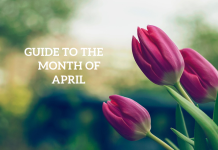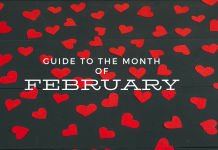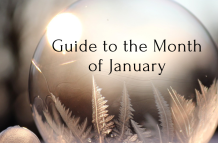As the summer continues, you and your kids might be running out of ideas. You’ve done the pool, the park, the movies, the zoo, and everything else. You’re probably also tired of how much time your kids have spent on YouTube or playing Roblox. Fear not! I have your kids’ next tech-focused creative project: stop-motion animation. If your kids love The LEGO Movie, then this project is for them. (Though to be technical, The LEGO Movie isn’t really stop-motion animation in the traditional sense. They fake it with computers.)
There’s this amazing FREE app called Stop Motion Studio that gives your kids the chance to become the director and designer of their very own stop-motion movies (think The Nightmare Before Christmas or Wallace and Gromit or Chicken Run).
The app is super-easy to use. My six-year-old figured out the basics with just a little help from me. (He also LOVED making movies with me at the kitchen table. He didn’t want to stop, actually…)
Essentially, if you know how to take a photo on a phone or tablet, then you can use Stop Motion Studio to create animated movies. All you need are some toys (cars, LEGOs, blocks, anything really) and an imagination.
Here are a few fun examples of animation for inspiration, made by yours truly:
While the app takes care of a lot of the work, I do have a few tips to make things easier and better:
- The phone/tablet needs a stand. I usually make one out of LEGOs, but you can also buy something specific to hold up the phone/tablet.
- Tape things down. Tape down the stand so that it doesn’t move. Tape down any backgrounds so that they don’t move. Keeping things steady and still helps create smooth animation.
- Use the timer function. (You’ll find the timer near the button you press to take a photo.) Using the timer allows you to take photos without touching the camera, ensuring a steady scene.
- Explore the apps ability to overlap the previous photo and the current view, usually called using “onion skins.” There’s a little slider, usually on the left side of the screen, that allows you to adjust the opacity of your previous photo and current view, which makes it easy to see how much the scene has changed between photos.
Want to dive a little deeper into animation? Here is an amazing video that describes and exemplifies the 12 principles of animation.
Okay, two more tips for a successful animation:
- Tiny movements between photos will ensure smooth animation. Kids will have a tendency to make too much change between photos. Resist that urge and move things less between photos.
- Be patient. Sooner or later, the initial excitement of creating silly videos will wear off. When your kids want to truly make something good, that’ll require a bit more effort. Making good stop-motion requires attention to detail. It also means that you’re sitting in one place looking at the same scene for quite a while. Take breaks, plan things out, and be patient.
Go download the app today and have your kids start exploring. I’m always a fan of technology when it allows kids to be creative, to solve problems, and to show off their imagination. Go get Stop Motion Studio today and have fun!
Need some inspiration? Here are some beginner project ideas:
- Animate your name using found objects from around the house
- Make cars drive around the screen at various speeds
- Animate play-doh or kinetic sand changing shape and wandering around the screen
- Show a puzzle putting itself together all on its own
- Use a dry erase board to animate your favorite sport
- Want to stretch yourself? Use the audio recording function to record a conversation among a few LEGO Minifigures!